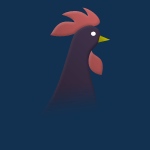MTLMortis
Forum Veteran

Joined: 25 May 2014
Posts: 515
|
 Posted: Thu Oct 02, 2014 8:52 pm Post subject: HUD GUIDE Posted: Thu Oct 02, 2014 8:52 pm Post subject: HUD GUIDE |
|
The CTE update that came into the main Battlefield 4 games, brought a ton of new options into the game. This will be a guide to those new options, where I will explain what they do, and my recommended settings.
A # sign beside the option means that it's a preference, and can be changed to your liking and as you see fit.
GENERAL ADVANCED OPTIONS
CONTEXT BASED ORDER GIVING: OFF #
Turn ON/OFF to set attack/defend orders by simply pressing Q. If set to off, it requires you to hold Q and then select attack/defend.
DOUBLE TAP FORWARD TO SPRINT: OFF #
Double tapping and hold W or your forwards button to sprint. If set to off, it requires you to hold SHIFT or your sprint button down.
DOUBLE TAP FORWARD TO BOOST: OFF #
Double tapping and hold W or your forwards button to boost in vehicles. If set to off, it requires you to hold SHIFT or your boost button down.
JET CHASE CAMERA ROLL: ON #
While in 3rd person and if set to ON, the camera will stay "on top" and behind your jet. If set to OFF, then the camera will be stationary and your jet will roll freely without camera movement.
JET AUTO THROTTLE: ON #
If set to ON then the jet automaticly throttle for you, meaning you do not have to hold W or your forwards button to speed up the jet. You can just hold S or backwards to slow down.
NETWORK SMOOTHING FACTOR: 0%
Smooths movement of players and vehicles, you normally want this set to 0% if you have a rather low latency/ping. Explained in a video here
HIGH-FREQUENCY NETWORK UPDATES: ON/AUTO
The amount of times you recieve an information package from the server you are playing on. If it is set to ON, you will recieve 30 information packets per second from the server. If it is set to AUTO, it will detect your internet bandwith and set it to 10/15/20/30 packages per second accordingly. Setting it to ON, while having a bad connection, might result in packet loss. Explained in great detail here
HUD SIZE IN HI RESOLUTION: 25% #
The size of your HUD (Head up display), this will change the size of your flag icons above your minimap, the icons in the middle that shows gadgets etc and the box that shows health, ammo, grenades and vehicle damage.
INVENTORY HUD VISIBILITY: 80% #
The transparancy of your inventory in the bottom middle.
PLAYER STATUS HUD VISIBILITY: 80% #
The transparancy of your box that shows health, ammo, grenades and vehicle damage.
VEHICLE OCCUPANCY HUD VISIBILITY: 80% #
The transparancy of vehicle occupancy, AKA the gray icon by vehicles.
KILL LOG HUD VISIBILITY: 80% #
The transparancy of the killfeed in the top right corner.
MISCELLANEOUS HUD VISIBILITY: 80% #
Transparancy of the flag icon and tickets above your minimap.
MINIMAP
MINIMAP SIZE: 150% #
The size of your minimap. Goes from 25%-200%, I would recommend 100% or higher unless you play at a low resolution.
BACKGROUND VISIBILITY: 100% #
Visibility through the minimap, set this to your liking.
ICONS VISIBILITY: 80% #
The transparancy of the ICONS on your minimap, if set to 0% then the icons disappear from the minimap. I would recommend anywhere from 50%-100%
ICONS SIZE: 125% #
The update made icons on your minimap in general smaller, at 125% it seems to be about the same as before. But you can set this to your liking.
MINIMAP DEFAULT SCALE: AUTO, 50M, 100M, 150M #
You can now set the default zoom on your minimap, instead of it always being AUTO on a new round.
ICONS SCALE WITH MINIMAP SCALE: ON #
The bigger size of your minimap, the larger the icons will be in corrolation to the minimap size. I would have this put to on.
MINIMAP ROTATION WITH PLAYER: ON/OFF #
If set to OFF, then the map will always have the northbound direction to the top. If not, then the map will follow the player like before.
COMMON HUD WORLD ICONS
SIZE: 100% #
The size of flags, bomb icons, MCOMS etc. You can set this to whatever you feel is good.
SCALE WITH DISTANCE: 100% #
The further away the icons are, the smaller they will be. Setting this value to something lower, will make them not become so small at a distance.
ICONS VISIBILITY: 75% #
How transparent the icons are, at 0% they will disappear. Set this to your liking.
OBJECTIVE VISIBILITY IN ZOOM: 10%
How transparent flags, bomb icons, MCOMS etc are when you aim down your weapon. You usually don't want to see these things when you aim and try to kill someone. So I would recommend anywhere from 0%-50%
INTERACTION VISIBILITY IN ZOOM: 10%
How transparent the icons for buttons are, you usually don't want to see this when you aim and try to kill someone. So I would recommend anywhere from 0%-50%
PICKUP VISIBILITY IN ZOOM: 10%
How transparent the icon for battle pickups are on the ground. You usually don't want to see this when you aim and try to kill someone. So I would recommend anywhere from 0%-50%
EXPLOSIVE, AMMO & MEDIC PACK VISIBILITY IN ZOOM: 25%
How transparent the icons for explosives, ammo and medic packs are. You usually don't want to see these things when you aim and try to kill someone. But I would recommend anywhere from 25%-75% since you still want to know where they are. Especially incomming grenades!
ENEMY HUD WORLD ICONS
SIZE: 100% #
The size of enemy icons (doritos) and name, leave this at 100% or more. It'll be easier to see enemies.
SCALE WITH DISTANCE: 40% #
The further away the icon is, the smaller it will become. Setting this value to something lower, will make them not become so small at a distance. 40% seems to be roughly what it used to be.
ICONS VISIBILITY: 100%
How transparent the icon is. I would leave this at 100% since you want to see enemy doritos.
ICONS VISIBILITY IN ZOOM: 100%
How transparent the icon is when aiming down your weapon. I would leave this at 100% since you want to see enemy doritos.
HEALTH BAR VISIBILITY: 100% #
How transparent the icon for the healthbar is. I would leave this at 100%-0%, completely depends on if you want to see their health bar.
HEALTH BAR VISIBILITY IN ZOOM: 100% #
How transparent the icon for the healthbar is when aiming down your weapon. I would leave this at 100%-0%, completely depends on if you want to see their health bar when aiming down your weapon.
INFO VISIBILITY: 100%
How transparent their name is, it is not very important and you can not even see their name unless you are about 10m away from them. I would leave this at 100%-0%, completely depends on if you want to see their name.
INFO VISIBILITY IN ZOOM: 100%
How transparent their name is when zooming, it is not very important and you can not even see their name unless you are about 10m away from them. I would leave this at 100%-0%, completely depends on if you want to see their name when aiming down your weapon.
FRIEND HUD WORLD ICONS
SIZE: 100% #
The size of friendly icons (doritos) and name, leave this at 100% or less. It'll be easier to see enemies.
SCALE WITH DISTANCE: 100% #
The further away the icon is, the smaller it will become. Setting this value to something lower, will make them not become so small at a distance. 40% seems to be roughly what it used to be.
ICONS VISIBILITY: 75% #
How transparent the icon is. I would leave this at 100%-25% since you still want to see who is an enemy, and who is a friendly.
ICONS VISIBILITY IN ZOOM: 25% #
How transparent the icon is when aiming down your weapon. I would leave this at anything under 75% since want to focus on seeing enemy icons, but still be able to distinguish friendlies from enemies.
HEALTH BAR/REVIVE TIMER VISIBILITY: 100% #
How transparent the icon for the healthbar nd revive icon is. I would leave this at 100%-25%, completely depends on if you want to see their health bar and revive icon.
HEALTH BAR/REVIVE TIMER VISIBILITY IN ZOOM: 50% #
How transparent the icon for the healthbar and revive icon is when aiming down your weapon. I would leave this at 100%-0%, completely depends on if you want to see their health bar and revive icons when aiming down your weapon.
INFO VISIBILITY: 25% #
How transparent their name and class icon is, this is not too important but might be handy to be able to see at times. 75%-5% recommended.
INFO VISIBILITY IN ZOOM: 5% #
How transparent their name and class icon is when zooming, it is not very important when you are aiming down your weapon to kill someone. I would recommend 25%-0%
_________________
[MTL]Mortis - "No one says you have to fight a war with your pants on..."
http://www.cultofzal.com
http://www.twitch.tv/cultofzal
http://www.youtube.com/cultofzal |
|